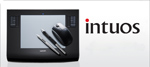 |
|
The Wacom Intuos3 or Intuos4 pen tablet assigned to you is for your exclusive use in the Governor's School Statistics and Probability class. It is not to be used by anyone else. You are solely responsible for the care of this item. It is expected that the tablet will be returned in LIKE NEW CONDITION. Dropping the tablet, scratching the tablet, or other abusive treatment is not acceptable. It is a delicate and expensive piece of hardware. Treat the tablet accordingly.
At the end of your association with the Governor's School Statistics and Probability class, the tablet and pen MUST BE RETURNED UNDAMAGED AND IN WORKING CONDITION to the Governor's School Offices. (Failure to return as described will result in a charge of approximately $350 and/or your grade(s) being withheld. If only the pen is lost, the pen replacement charge is approximately $90.) |
||||||||
To Use The Tablet
|
||||||||
The Wacom tablet is a USB device. As such, to use the tablet you first have to plug the tablet's USB cable into a USB port on your computer. Shortly after you plug the cable into your computer, the Windows Operating System should "recognize" the tablet thus making the tablet writing area useful. That's all your have to do to make the writing area "work": just plug it in. (You may have to also re-start your computer before the tablet is "recognized" as new ready to use hardware.) HOWEVER, FOR PROPER OPERATION, DRIVER INSTALLATION IS REQUIRED (please see below).
The tablet will be used in Statistics and Probability class with the Governor's School's "PowerBoard" software. When you are given "the floor" by the instructor, anything you write on the tablet will appear on the "PowerBoard" for all in the class to see. The buttons on the side(s) of the tablet WILL NOT BE USED in this class. Therefore, whether or not they work is irrelevant. |
||||||||
Driver Software
|
||||||||
As stated above, while you may be able to simply plug in the tablet's USB cable to make your tablet usable with your computer, for proper operation driver installation is required. .(After installing/running the driver-starting (reboot) your computer may be required.)
To download the software driver, right click on the appropriate link and select the "save target as" option. Save the driver to your computer. Read the installation instructions below BEFORE you run the downloaded software driver program. If you require a driver for an operating system not listed below, contact the instructor. |
||||||||
|
||||||||
Driver Installation
|
||||||||
|
||||||||
|
||||||||
Your tablet should now be ready to use. |